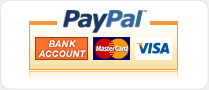Page 12 of 12
Appendix
How to Use a BDM Pod to Upgrade the Serial Monitor
You may also choose to reinstall the serial monitor if you need a different option, like different baud rate, serial port, or CPU clock speed. To reinstall the serial monitor program, you will need to follow the procedure below. This assumes that the Technological Arts UBDM12XG5 BDM pod is being used, with Hyperterminal on a Windows computer to communicate with the BDM pod.
- Download the current version of the serial monitor assembly source from the Technological Arts web site at: http://support.technologicalarts.ca/docs/
- You will need to modify the assembly code to implement the options you want. This is documented in the source. You can choose to use SCI0 or SCI1 for uBug12 interaction, and set the baud rate that is used by the SCI port selected. Once this is done, save the source and assemble it to generate an S-record file. (You can go here to get an IDE that will explain how to set up a freeware assembler and IDE to work with the Adapt board.)
- With power off the module, connect the BDM pod to the board using the 10 pin BDM connector.
- Connect the BDM serial interface to your computer serial port.
- Start up Hyperterminal, or some similar terminal program, to communicate with the BDM pod over its serial interface. The program will have to have XON/XOFF enabled on it for flow control. Hyperterminal allows this to be selected when the connection is first set up.
- Connect power to the board. This will also power the BDM pod via the BDM interface. The terminal screen should show the startup message for the D-BUG12 program.
- Type the command STOP to stop the serial monitor from running.
- Type FBULK to erase all Flash contents. This will also clear out any user application stored into Flash memory.
- Type FLOAD ;B. The ";B" extension to this command is important.
- On Hyperterminal, go to the top of the window and select Transfer > Send Text File.
- Hyperterminal will now prompt for the filename to transfer. Select the correct S-record file with the adaptation of the Serial Monitor you need to install.
- The BDM pod will respond with a '*' character for each segment of the file that it burns into memory.
- Once completed, D-BUG12 will present the command prompt again. Disconnect power from the module at this point, and remove the BDM pod. Terminate the terminal program. You are now ready to use the board with uBug12 Java Edition.
mamoru.tbreesama